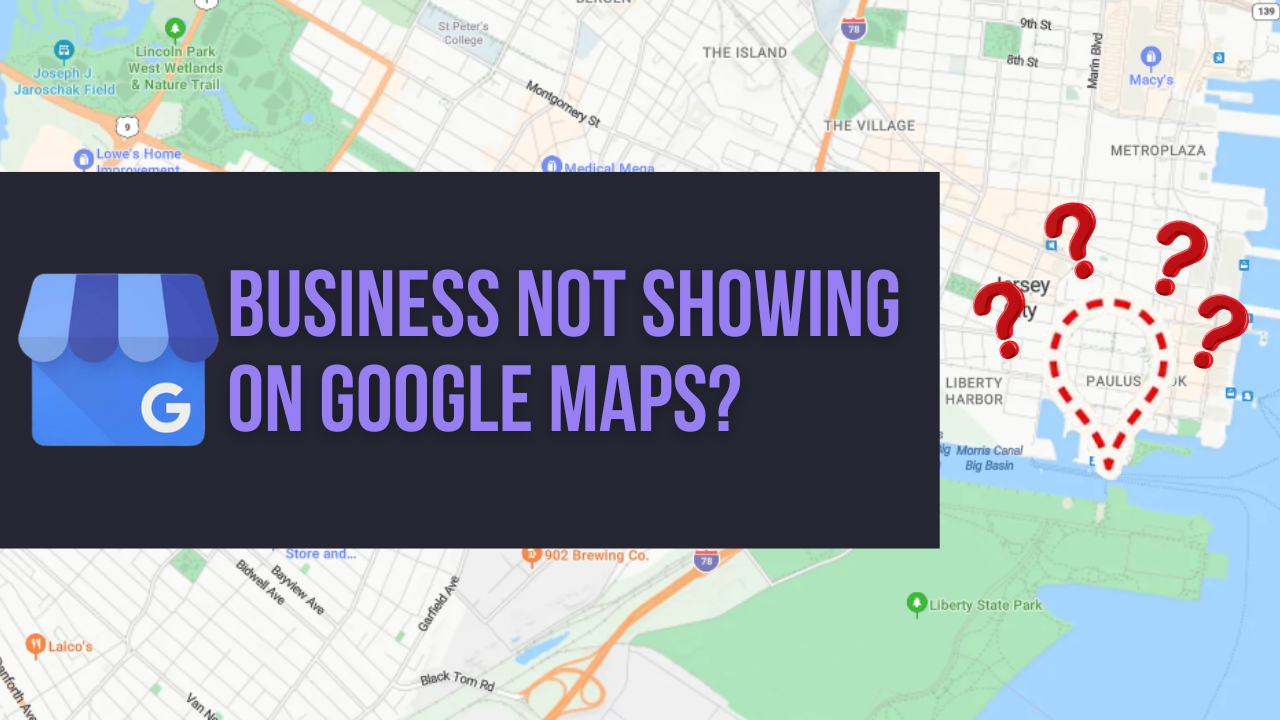If your business isn’t showing up on Google Maps, you’re not alone — and no, you’re not cursed. It happens more often than people think. Maybe your listing isn’t verified. Maybe your address is a little off. Or maybe Google’s side-eyeing your profile like, “I don’t know her.”
The good news? Most of these issues are totally fixable once you know what to look for.
In this guide, we’ll walk you through the most common reasons businesses get buried (or left out entirely) — and more importantly, how to fix it without going full detective mode or giving yourself a headache.
TL;DR: Why You’re Not on Google Maps (The Short Version)
If you’re short on time (or patience), here are the usual suspects:
- Your Google Business Profile isn’t verified or active yet.
- Your info is inconsistent across platforms.
- You broke a Google rule (maybe by accident).
- You’re too far from the person searching.
- You don’t have enough reviews or activity.
- Your website is slow, confusing, or nonexistent.
- You’re brand new and Google hasn’t caught up yet.
Below, we’ll walk through the most common fixes — from the easy wins to the more technical stuff — in a way that makes sense (and won’t make you want to flip your desk).
Now let’s get into the nitty-gritty. Grab coffee. Let’s fix this thing.
Your Profile Exists… But Google’s Still Not Convinced You’re Real
This one’s easy: if your business isn’t verified on Google, it basically doesn’t exist in Google’s eyes.
Think of it like this: Google is asking, “Are you real?” If you don’t answer, you don’t get on the map.
You could be the best bakery in town — doesn’t matter. No checkmark = no map pin.
How To Verify Your Business Profile
- Go to Google Business Manager and sign in.
- If it says “Verification Needed”, Google’s still waiting on you.
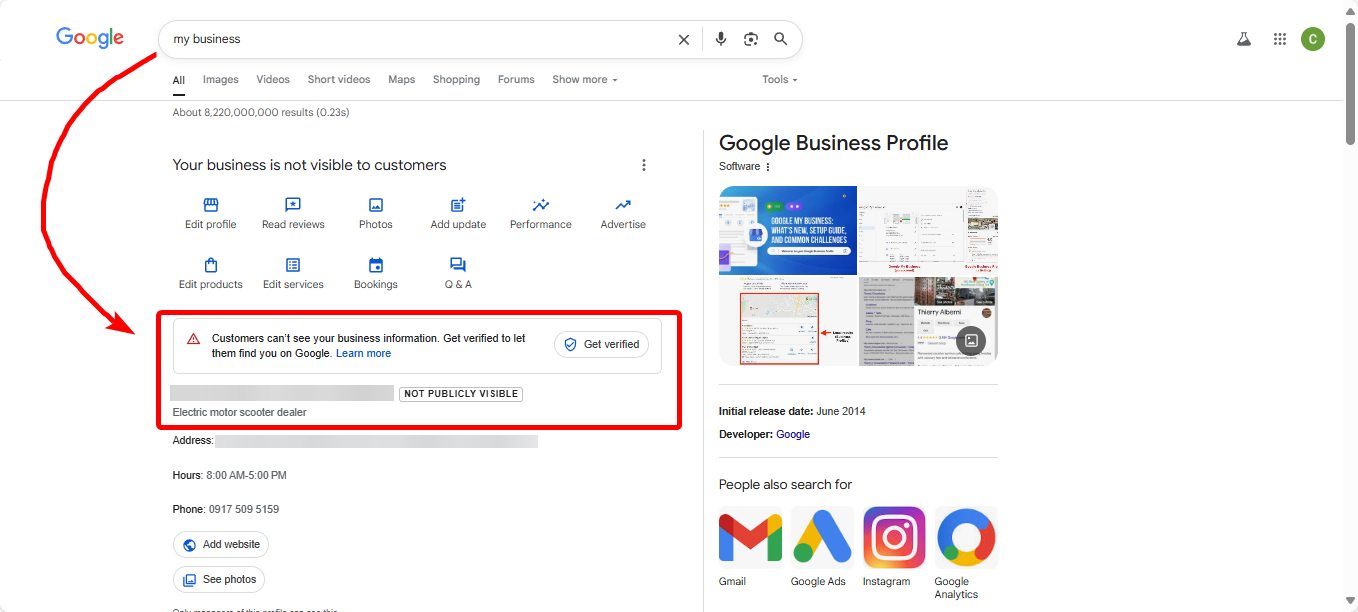
- Hit “Verify Now” or “Get verified” and complete the verification by following the steps.
- Most common method: postcard (takes 3–5 business days).
- Other options: phone, email, or a live video call (yep, Google might want a tour of your shop).
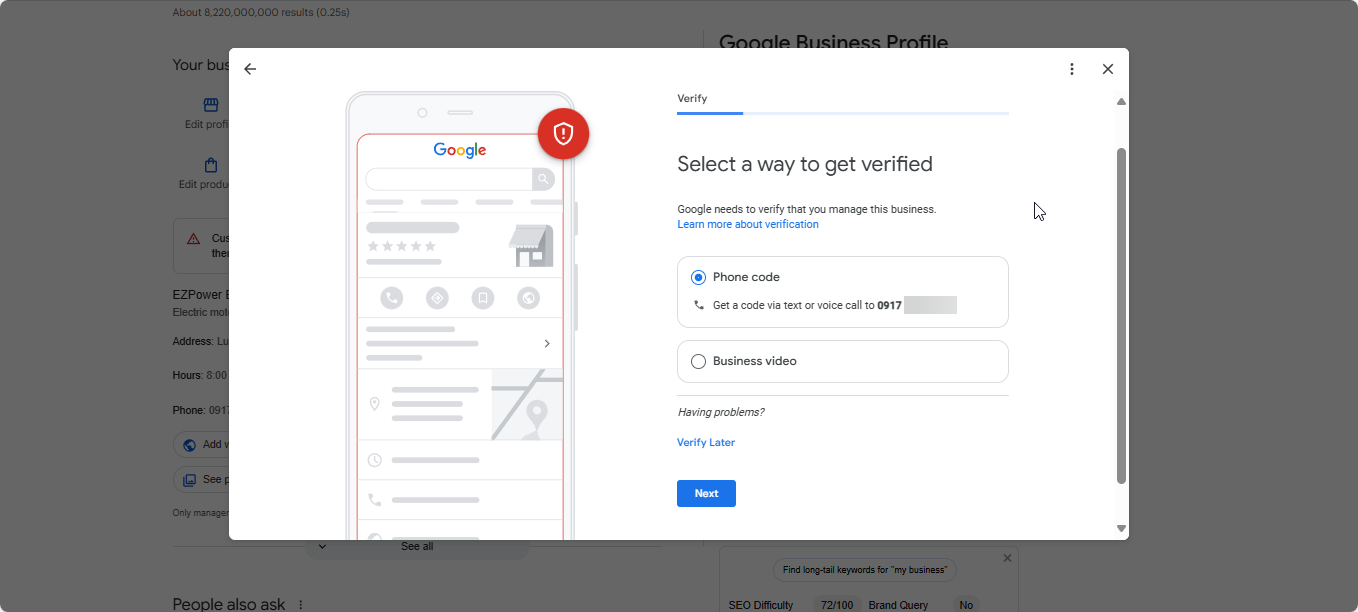
Can’t find your listing at all?
Try Googling your business name + location. If it says “Own this business?” — Google made a listing for you. You just need to claim it. If not listed at all, create a new one. Re-verify if you changed something major like your business name or address.
Heads up: If someone else (a former employee or agency) created your listing, you may need to request ownership before you can do anything.
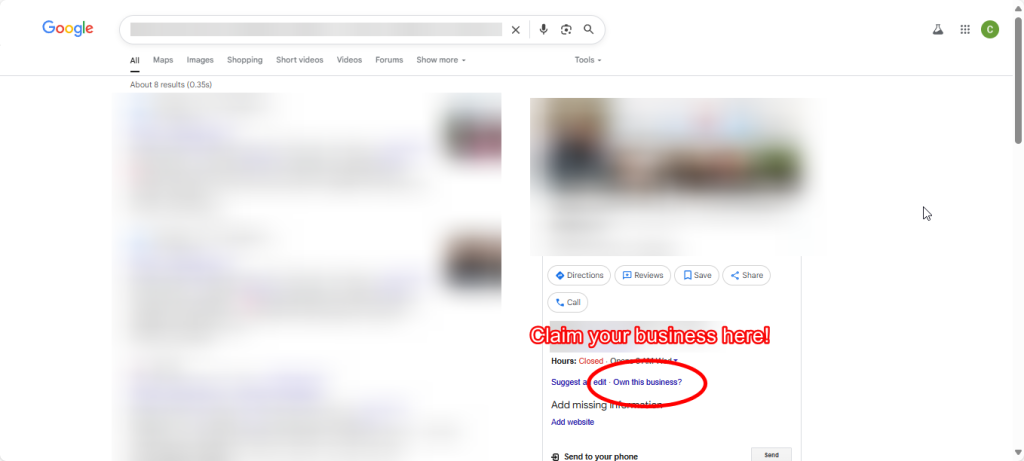
You Just Verified… But Nothing’s Happening (Yet)
This trips a lot of people up: your profile is live and verified, but you’re still not showing.
Here’s the thing — Google doesn’t instantly throw you on the map. It takes a few days (sometimes up to a week) for your business to get indexed and recognized.
While waiting:
- Add fresh photos
- Post an update
- Ask a few real customers to leave honest reviews
- Avoid editing your info again — constant changes can delay the process
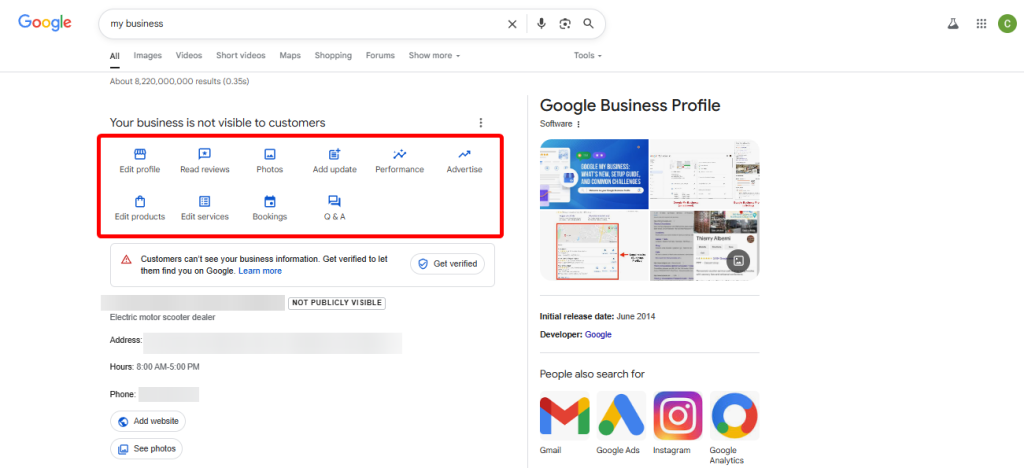
Suspended, Flagged, or Penalized? Yeah, It Happens
Even honest businesses get flagged. You might’ve triggered Google’s spam radar without knowing it. Sometimes you were on Google Maps… and now you’re not. That’s often a suspension.
Reasons of Suspensions or Violations
- Using virtual/PO box addresses (like coworking spaces).
- Keyword stuffing your business name (“Joe’s Plumbing – Best Emergency Plumber Repair Dallas 24/7”)
- Listing duplicate profiles/listings.
- Suspicious/fake reviews
What To Do
- Log into your Google Business dashboard.
- If there’s a “Suspended” box, you’re in time-out.
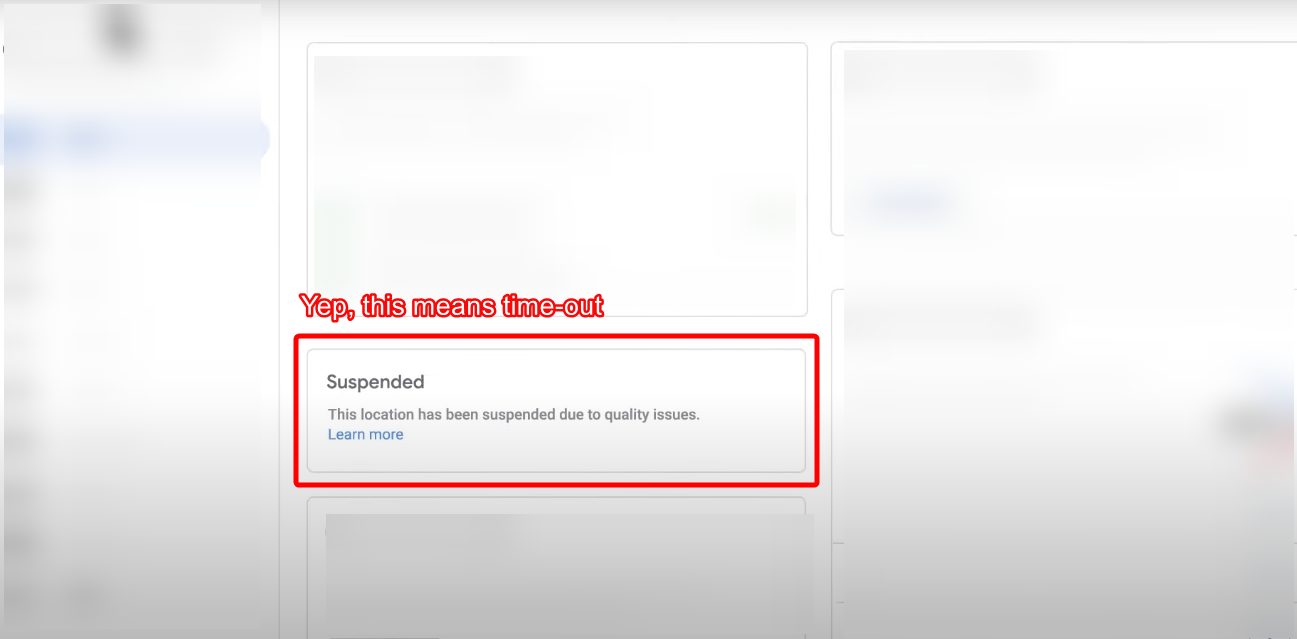
- Follow the “Learn more” link to submit a reinstatement request. You’ll need to prove you’re legit with proof like:
- Business license
- Utility bill
- Storefront photo with signage
Don’t cheat the system. Don’t buy reviews. Don’t use fake addresses. Don’t use “hacks” from sketchy YouTubers. Google’s smarter than that — and they WILL clap back.
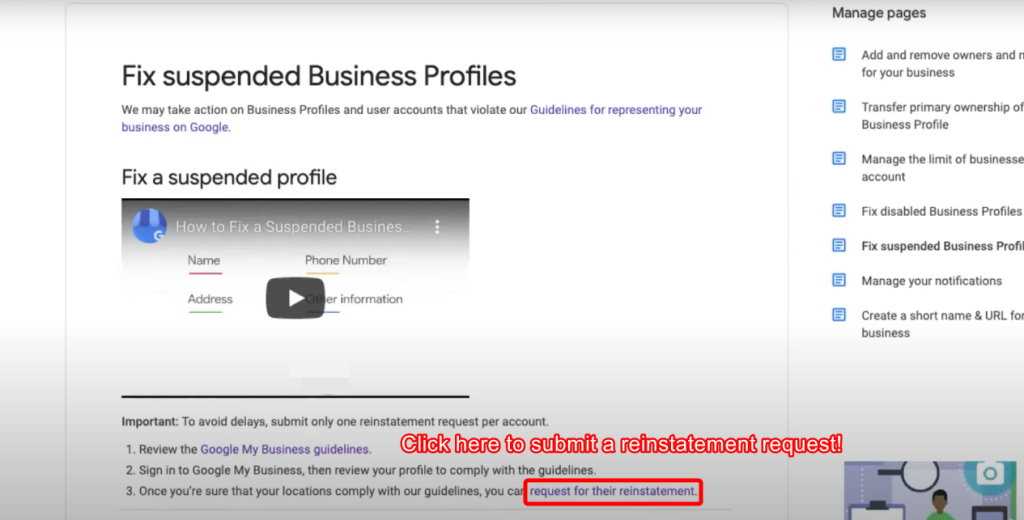
You’re Sending Mixed Signals with Your Info
One of the biggest killers of local visibility? Inconsistent NAP (Name, Address, Phone) info.
Google’s trying to match your info across the web. If your Facebook says “Main Street,” your website says “Main St.,” and your GBP says something else — it’s confused.
How To Fix Your NAP
- Audit your NAP across all listings. Start with Google, Facebook, Yelp, Bing.
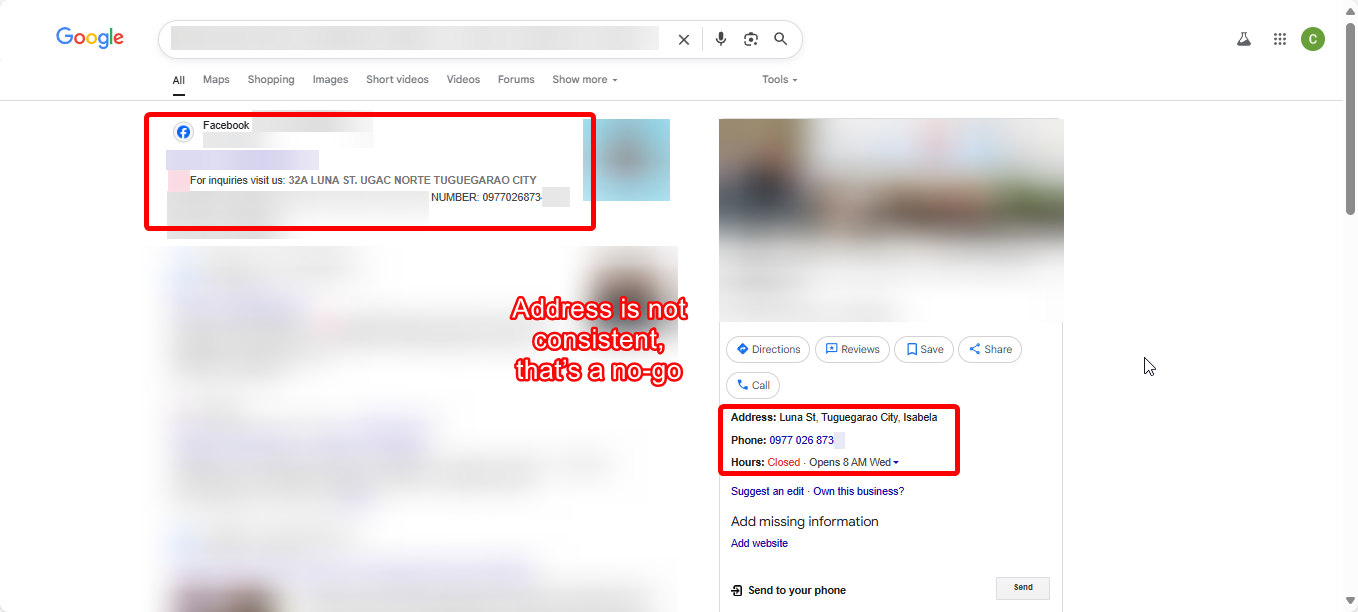
- Use tools like Moz Local or BrightLocal to scan and fix them all at once.
- Be consistent! Even tiny differences like “St.” vs “Street” can mess things up.
- Add schema markup to your site so Google understands your info better (your dev or web guy will know what this is — or message us — we can help).
You’re Just… Not Telling Google Enough
Blank profiles don’t rank. Period.
If your GBP is half-empty, Google assumes you’re not serious — and potential customers feel the same.
Fill out:
- Business description (use the full character count!)
- Services and products
- Pick a specific primary category (e.g., “Pet Groomer,” not just “Pet Services”).
- Opening date
- Attributes like “Women-owned,” “Wheelchair accessible,” etc.
- Your service areas if you don’t serve customers at a physical location
Then post updates regularly. New promos, events, customer stories — it all counts. Bonus points if your photos are geotagged.
Tip: Don’t leave fields blank. Fill out everything — business hours, services, website, business description, etc. Google loves complete profiles like a teacher loves a fully filled exam.
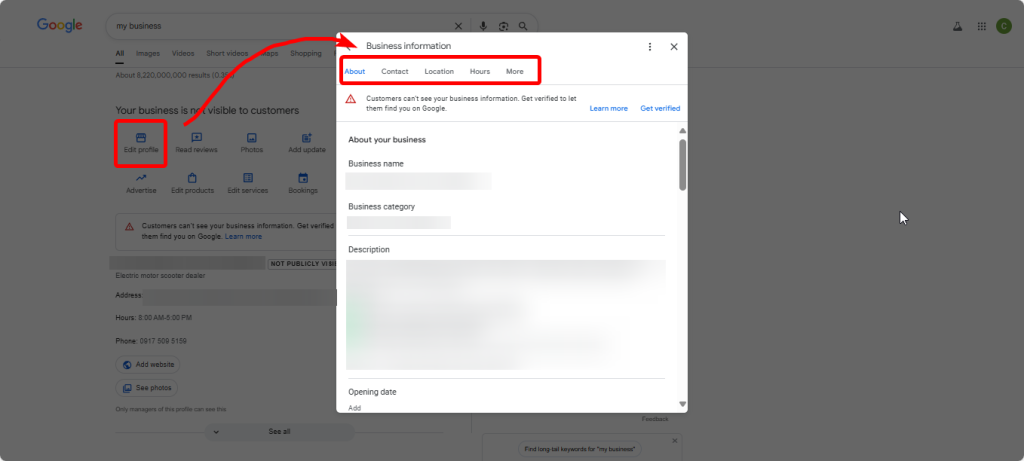
Reviews? Google Loves ‘Em
Think of reviews as Google’s way of crowdsourcing trust. If your profile looks like a ghost town, Google assumes people don’t care — and it won’t show you.
This one’s no secret. Listings with lots of honest, fresh reviews tend to dominate Maps — because Google sees them as more trusted.
How To Get More Reviews
- After every sale or service, ask for a review. Text or email is fine, or (send them a link or QR code)
- Respond to every review — even the bad ones (keep it classy, not petty).
- Post updates that encourage interaction
- Avoiding fake reviews like the plague
Show off: new product launches, promos, customer shoutouts, or behind-the-scenes content all count.
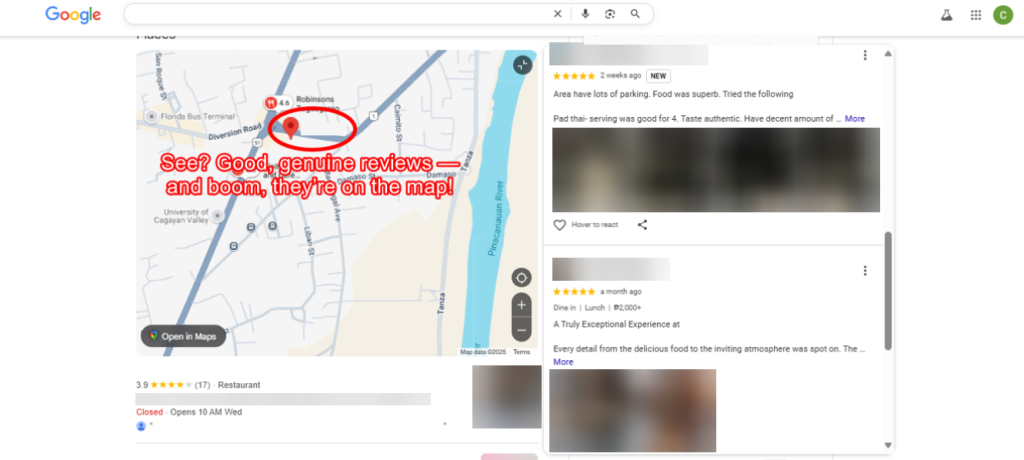
You’re Not the Closest — and That Matters
Even if you’ve done everything right, someone searching from across town might not see you. Google heavily prioritizes proximity in local searches.
You can’t beat the algorithm, but you can help yourself by:
- If you’re a service-area business (e.g., plumber, cleaner), define your service area clearly inside your Google listing.
- Use location-specific keywords like:
- “Hair stylist in Houston, Texas”
- “Wedding photographer Hamburg, Germany”
- Create landing pages for the locations you serve.
- Try posting geo-tagged content or locally relevant content (e.g., “Top 5 Restaurants in New York We’ve Worked With”).
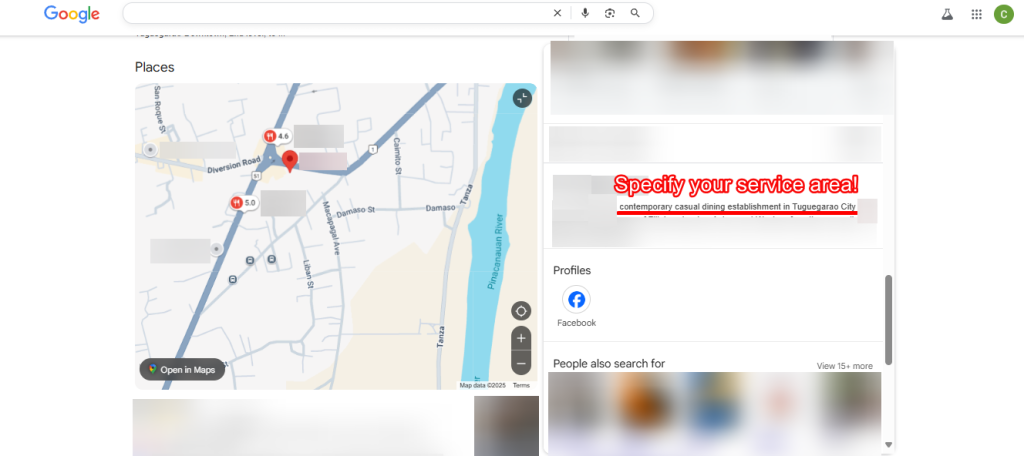
You’re Using a Shared Address or Virtual Setup
Google hates when multiple listings share the same address — especially coworking spaces, mailbox centers, or virtual setups.
Fix it:
- Add a unique suite number (e.g., “Suite 2B”) to your address (even if unofficial).
- Upload photos of your signage, location and physical setup.
- Or switch to a “service area business” model and hide your address
Don’t risk a suspension trying to use a fake physical location. Google has seen it all.
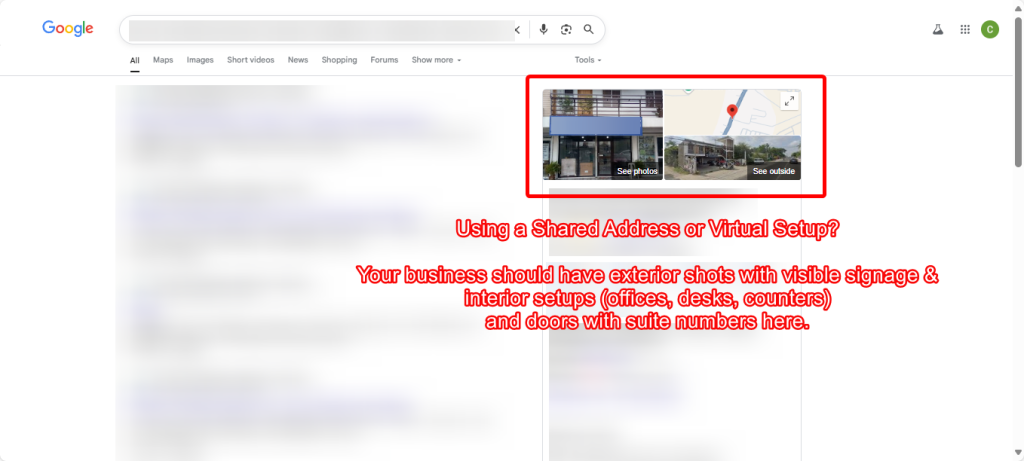
How to Switch to a Service Area Business (and Hide Your Address)
Here’s how to switch to a service area model and keep things clean:
- Go to your Google Business Profile and click on “Edit Profile” → “Business Information.”
- Under the “Location” section, hit the pencil icon to edit.
- If you see your full address there, go ahead and remove it. You should see an option like “Clear address” or “I deliver goods and services to my customers at their locations.” That’s the one you want.
- Once the address is removed, scroll down to the “Service area” section.
- Now add the cities, provinces, or ZIP codes you serve. (Example: “Tuguegarao City,” “Cagayan Valley,” etc.)
- Save your changes.
Heads up: If this is your first big change, Google may ask you to verify your business again — usually through postcard, email, or video call.
Your Website’s Letting You Down
Having no website is already a red flag — but even if you do, a slow or confusing one can still hurt your Google visibility.
What to check:
- Is it mobile-friendly and fast?
- Is your NAP consistent?
- Do you use local keywords and service area pages?
- Are you getting backlinks from other trusted local sites?
- Add schema markup and local testimonials.
- Link your site to your GBP, and vice versa.
No website yet? Here’s our guide to getting one for free (and the real talk about why you might want to invest in something better).
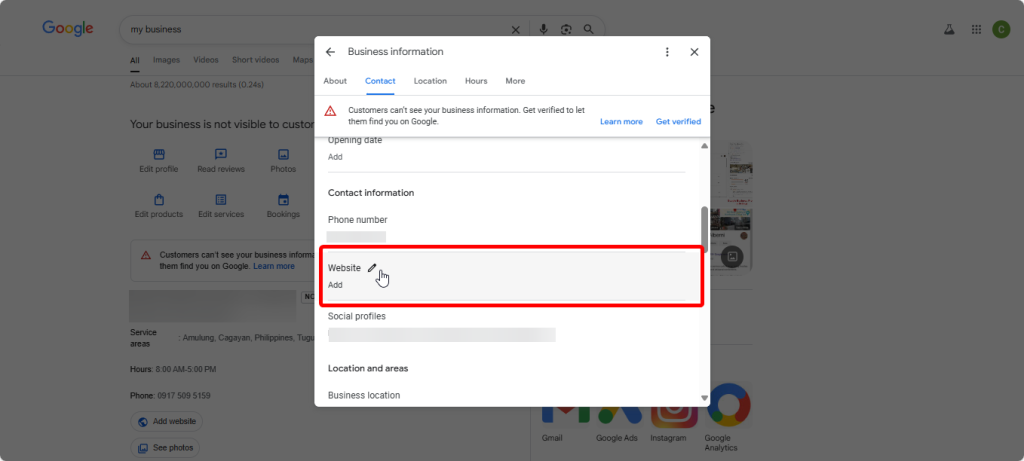
You’re the New Kid on the Block
Brand-new businesses don’t show up instantly — and that’s normal.
Google wants proof you’re legit and sticking around. So help build that trust:
- Get your reviews — even 2–3 go a long way.
- Add photos, service updates, and blog posts regularly.
- Get listed in niche directories, chambers, and local blogs.
- Earn backlinks (other websites linking to yours).
- Stay active — it compounds over time
The more real-world proof you give Google, the faster it trusts you.
You’re Being Outranked by Stronger Competitors
This one stings a little, but it’s real: sometimes, you’re doing fine… but someone else is doing better.
Maybe they’ve been around longer. Maybe they’ve got more reviews. Or maybe they’ve hired someone who actually likes SEO.
It doesn’t mean your business is bad — it just means Google trusts them more (for now).
How to Compete (Even If You’re the Underdog)
Here’s how to start closing that gap:
- Google the keywords you want to rank for.
- Look at the top 3–5 listings and ask:
- What do they have that you don’t?
- Do they have more reviews?
- Are they posting updates or photos?
- Is their website cleaner, faster, or more useful than yours?
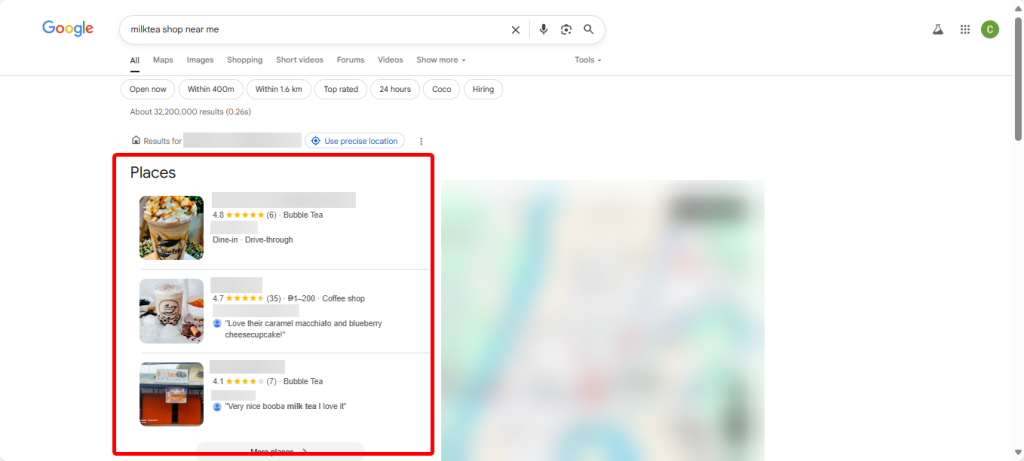
Then aim to beat them on:
- Review quantity and quality
- Photo consistency and freshness
- Website performance and design
- Local content like FAQs, blog posts, and service area pages
- Directory listings and backlinks
Reminder: SEO isn’t a one-and-done thing. It’s a slow climb — but one that does work when you’re consistent. You don’t have to be perfect. You just have to keep improving.
Want Someone to Actually Handle This for You?
If wrangling SEO, reviews, and Google glitches isn’t your thing, no shame in that. Helping small businesses get found on Google is literally our thing.
At Aspire, we offer hands-on, fully managed SEO and local visibility services, so you can focus on running your business. You’ve got enough to worry about, we’d love to help — let us make Google love your business.
Tried Everything and Still NOT SHOWING Up?
Sometimes it’s not about what you missed — it’s what hidden under the hood: suspension flags, poor local authority, or bad backlinks and technical issues.
That’s where we come in.
We offer a free Google Maps visibility check to help figure out what’s really holding you back. We’ll review:
- Your Google Business Profile setup
- Your website’s local SEO health
- Your authority compared to competitors
- Your current visibility footprint on search and Maps
Want us to check it for free? Hit the button below.
Final Thoughts
Not showing up on Google Maps can feel frustrating — especially when you know people are searching for what you offer. Thankfully, 95% of the time, it’s fixable. You don’t need to be a tech wizard or spend a fortune to start showing up.
Work through the steps above, one at a time, and if you need help along the way, we’re here for that too.
Got questions? Drop them in the comments or send us a quick message — we’re happy to take a look and point you in the right direction.
And if this guide helped, feel free to check out our full Local SEO series. (Promise: not every post ends in a pitch. Just lots of helpful stuff)